Not in the Backlight controls. That may be a function of the Fancybox slideshow.
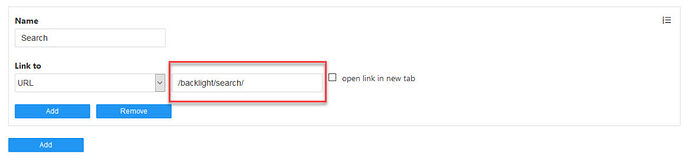
Your Backlight Image Search Page - TTG Tips and Tricks
Setting up and styling your Backlight Search page
Est. reading time: 5 minutes
Not in the Backlight controls. That may be a function of the Fancybox slideshow.
You could try adding script to the album template’s copy area:
<script>
document.write('<a href="' + document.referrer + '">Go Back</a>');
</script>
Or you could instead use phplugins to add the back link script to the top of every album. Try the album_top hook.
If you‘re using the Backlight WordPress Theme add-on to create your theme, you could embed the gallery directly in the post using the “Backlight” shortcode.
I do not believe Fancybox supports binding the mouse wheel to zoom functionality.
Actually, this is controlled by the Title metadata field. If you’ve set a Title, it will be used; if Title is empty, we use the file name instead.
Since my blog refers to many distinct photo albums I would like to include a relative URL in each of the Backlight-generated albums that returns the user to my blog at the appropriate anchor point. These URLs will be different for each album. I am currently doing this in the Page Template → Masthead as it is the only place I found that I can create a link at the top of the album’s thumbnail page and associate it with a URL. But, this means I need a template for each album, which sort of defeats the purpose of a template. Is there an album-specific way I can accomplish this?
In addition to Rod’s suggestions, you can add links in the album’s content area using HTML or Markdown. I think this would be simplest.
Hi Matthew and Rod:
Thank you for your suggestions.
Placing the HTML markdown under Page Content → Main Copy in the LR Publisher seems to work like a charm as that content is album-specific.
Using the scroll wheel was nice in CE4 Gallery because the user could zoom/unzoom the photo over a continuum rather than choosing one of two fixed magnifications with a mouse click. This worked especially nicely for zooming in on very large panoramas to see the detail.
More questions:
The album slug character set is rather limited. I have used the naming convention of my existing photo albums and HTML id’s, “word1Word2Word3.yyyy.mm.dd”, but this gets converted to “word1Word2Word3-yyyy-mm-dd” by LR Publisher or Backlight. Is there some reason the period “.” is disallowed in the syntax?
I’m using a dark theme for the album and album set pages based on “Minimal Dark Start”. I notice that the top-level page does not use this scheme. Is there any way to make the top-level page similarly dark?
I’m using a dark theme for the album and album set pages based on “Minimal Dark Start”. I notice that the top-level page does not use this scheme. Is there any way to make the top-level page similarly dark?
For the top-level page (and all other pages), select the same page template that you use for your albums and album-sets. You find this in the Design Page section when editing a page.
The album slug character set is rather limited. I have used the naming convention of my existing photo albums and HTML id’s, “word1Word2Word3.yyyy.mm.dd”, but this gets converted to “word1Word2Word3-yyyy-mm-dd” by LR Publisher or Backlight. Is there some reason the period “.” is disallowed in the syntax?
Yes, there is a reason. On the web, files and folders should contain only letters, numbers, dashes, and underscores.
Special characters and periods can mess up the functioning of the site.
In Backlight Publisher, in album Base Settings you’ll see this warning in the Slug section:
Slug
Can only include letters, numbers, dashes and underscores. Leave blank to generate slug from album name.
Hi Daniel:
Thank you for the directions to the Page template. That did the trick.
Now the only link that opens a page not in the “dark” style is the search page that comes up after clicking on the magnifying glass–the “Search” link is OK–although they both appear to have the same functionality. Any way I can alter style of that page?
Under the Album Template–>Photo Presentation, I have set Captions–>Tokens to “{Title}
{Caption}”. I’m trying to include both Title and Caption in this field, separated by a line break. But, when I do this there is no line break, only the two spaces. Is there a way to insert a line break here?
Thanks.
Now the only link that opens a page not in the “dark” style is the search page that comes up after clicking on the magnifying glass–the “Search” link is OK–although they both appear to have the same functionality. Any way I can alter style of that page?
In Backlight Settings under Publisher > Search Template assign your album template to the Search page.
Under the Album Template–>Photo Presentation, I have set Captions–>Tokens to “{Title}
{Caption}”. I’m trying to include both Title and Caption in this field, separated by a line break. But, when I do this there is no line break, only the two spaces. Is there a way to insert a line break here?
The metadata fields cannot use html
Hi Rod,
Thanks for your help.
I found the Publisher menu in Backlight settings, but there are no sub-menus. Clicking the word, “Publisher” produces one top-level set, “Galleries”. Clicking “Edit” for Galleries shows under Base Settings that that set is already assigned my dark-themed Album Set template. I could find no Search Template.
Yes, I tried inserting a (line break) <br> and found it had no effect. Is there no way to put a line break into a metadata field?
Metadata fields do not support formatting.
I found the Publisher menu in Backlight settings, but there are no sub-menus. Clicking the word, “Publisher” produces one top-level set, “Galleries”. Clicking “Edit” for Galleries shows under Base Settings that that set is already assigned my dark-themed Album Set template. I could find no Search Template.
It is located in Backlight > Admin > Settings, then in the Publisher section.
Hi Daniel,
Thanks, I found it. I had set to my dark theme earlier, yet the background still shows up white.
Make sure you’re using an album template that uses the dark theme page template.
Hi Rod:
I have checked that every Template is set to my dark themed template, yet still the page opened after clicking on the search magnifying glass is displayed with a white background. This is a quibble. I can live with it.
The restriction of not allowing “.” (period) in folder names is slightly more annoying, but I have found a workaround that I can live with.
One last problem I found: My backlight site contains only one album set right now. Inside that album set are several albums, each containing more than one photo. The cover photo for the album set is supposed to be a random photo, presumably taken from one of the albums in the set. But, what shows on the album set is a blank/empty image icon. Shouldn’t one of the photos from within the album set be displayed on the icon of that album set?
https://backlight.homeip.net/galleries/
I may continue to tweak settings in the templates, but I’ve got something now that is acceptable.
Thank you (and Daniel and Matthew) for helping me through this workflow transition from CE4 Gallery to Backlight.
I have checked that every Template is set to my dark themed template, yet still the page opened after clicking on the search magnifying glass is displayed with a white background. This is a quibble. I can live with it.
I thought you were referring to the actual search page, not the quick search. I don’t think you can change the styling for that page.
One option is to disable the quick search icon and just use the built in search page, just add a link to it in your navigation menu.
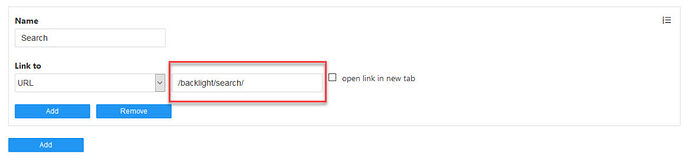
Setting up and styling your Backlight Search page
Est. reading time: 5 minutes
One last problem I found: My backlight site contains only one album set right now. Inside that album set are several albums, each containing more than one photo. The cover photo for the album set is supposed to be a random photo, presumably taken from one of the albums in the set. But, what shows on the album set is a blank/empty image icon. Shouldn’t one of the photos from within the album set be displayed on the icon of that album set?
Album sets cannot pull directly from albums at random.
See this:
There is an option in LR publisher to choose a random thumbnail image to show for an album set (not an album), but it does not seem to put any image in there, just leaving it blank. I can choose an image manually, but it is static and additional work. Not sure why the random selection doesn’t work like it does for albums. Any help appreciated!
I don’t think you can change the styling for that page.
Hey @rod_barbee, certainly you can with some custom CSS. BTW, this is not a page but just a modal. You can see it working on my site danielleu.com.
Here is some example css:
.fb-search #search {
background-color: black;
}
.fb-search #search input[type=text] {
background-color: lightgray;
}
.fb-search button {
background: darkgray;
color: black;
}