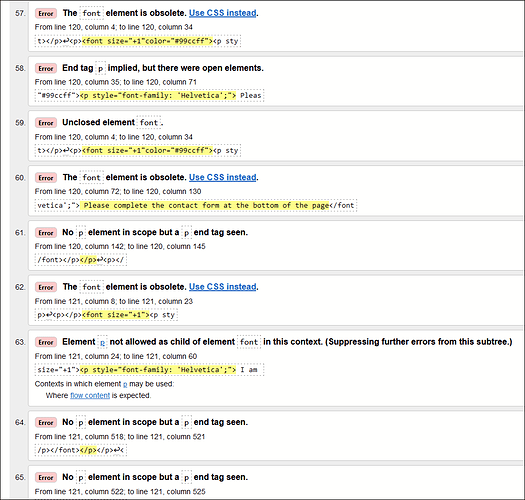Maybe like this?
<p style="font-family: Helvetica, sans-serif; font-size: 2em; color: #99ccff;">Lightroom Classic One-on-One Training on Zoom</p>
<p style="font-family: Helvetica, sans-serif; font-size: 1.5em; color: #99ccff;">Please complete the contact form at the bottom of the page</p>
<p style="font-family: Helvetica, sans-serif;">I am an award winning photographer who has been using Lightroom since it was released in 2007. A good teacher can be very helpful in learning how to get the most out of Lightroom Classic (LrC). Working with me (see testimonials below) will not only help you to improve your post processing skills but will ultimately make you a better photographer. I would love to help you to get the most benefit from any/all of the following LrC functions. </p>
<p style="font-family: Helvetica, sans-serif; color: #99ccff;">Import</p>
<p style="font-family: Helvetica, sans-serif;">I can help familiarize you with the many import options so you can make the best choices when importing images into LrC.</p>
<p style="font-family: Helvetica, sans-serif; color: #99ccff;">Organize and Manage<br>
<p style="font-family: Helvetica, sans-serif;">One of the keys to successfully using LrC is to first develop an organizational structure that is easy to manage and will help you find your photos in seconds. I can present you with a few different options for organizing your images and you can decide, which approach will work best for you. </p>
<p style="font-family: Helvetica, sans-serif; color: #99ccff;">Edit</p>
<p style="font-family: Helvetica, sans-serif;">I can also help you to edit and improve your images while optimizing your editing workflow including when and how to edit in Photoshop.</p>
<p style="font-family: Helvetica, sans-serif; color: #99ccff;">Export</p>
<p style="font-family: Helvetica, sans-serif;">There are many export options for sharing your images. I can help you learn what they are and when to use each one.</p>
<p style="font-family: Helvetica, sans-serif; color: #99ccff;">Sync</p>
<p style="font-family: Helvetica, sans-serif;">Sync Images on your phone to Lightroom Classic. I will show you how you can easily have your smart phone images appear in Lightroom Classic on your computer</p>
<p style="font-family: Helvetica, sans-serif; color: #99ccff;">Rates</p>
<p style="font-family: Helvetica, sans-serif;">One-on-One Zoom training sessions are $60/hr. I also offer a <font color="#99ccff">FREE</font> phone consultation prior to our first Zoom session to discuss what you would like to learn. Together we decide on the agenda for the first Zoom training session.<font color="#99ccff"> Please complete the email form at the bottom of the page to schedule the FREE phone consult. If you prefer you can DM (Instagram) me at @professor_lightroom.</font></p>
<p style="font-family: Helvetica, sans-serif; color: #99ccff;">Testimonials</p>
<p style="font-family: Helvetica, sans-serif;"><i>“I highly recommend @professor_lightroom! Had my first virtual online session a couple of weeks ago ... and learned things I wish I’d known about years ago, saving me time, money & improving my photos in a tenth of the time to edit before. Professional, courteous, ...He also gives honest incisive feedback in a Larry David kind of way which made our session fun too. Cheers, teach! (@sbeltraony)"</i></p>
<p style="font-family: Helvetica, sans-serif;"><i>"I started one on one LRC sessions with Paul with little knowledge or experience with LRC. My goal at the onset was to elevate my photo editing capabilities and thus the quality of my finished photography products. Paul and I set agendas to facilitate a logical learning path from library development to effective use of editing tools, including short cuts, tips and tricks. In addition, Paul assisted me in trouble shooting various technical issues that popped up with my new computer and software during the learning process. In less than six months I can competently manage and edit photos in LRC, and have a well-organized functional library. I also have a basic working knowledge of the LRC/Photoshop interface and basic editing skills in Photoshop, which is a plus. I would recommend Paul’s LRC training program to others. Paul is very knowledgeable and could add value whether you are a beginner needing broad based LRC education like I was, or are looking for focused assistance in one particular aspect of the LRC platform." (Cathy P.)</i></p>
<p style="font-family: Helvetica, sans-serif;"><i>"I think you did a terrific job Saturday on lightroom! I have been using Photoshop CS6 but I think it’s time to graduate to CC and Lightroom. I may never use the actual Lightroom for editing images, but the organizational aspect of the app which you went over Saturday is what I will need going forward! Thank you loads!!!"(Rick W.)</i></p>
<p style="font-family: Helvetica, sans-serif;"><i>"Like many photographers, once I download my images into Lightroom I’m fast to start the editing process without paying much attention to the library module. I usually pay the price later when I try to locate my images. After Paul’s Lightroom presentation I realized the importance of taking the time to organize my images for future use. Paul presented his organizing workflow in a clear and understandable way, simplifying the process of image organizing in a way anyone is able to understand and start using immediately." (Al L.)</i></p>
<p style="font-family: Helvetica, sans-serif;"><i>"First let me tell you how much I enjoyed your Lightroom Presentation. I tuned-in to the Zoom meeting because I only know the basics of Lightroom, and I had used an old version a few years ago. Your presentation showed me how I could use LR in my workflow, along with the pros and cons of using it. I would be interested in a presentation showing how you enhance images in LR. I'm always interested in learning new things, and especially some of your creative LR techniques."(Dan P.)</i></p>
<p style="font-family: Helvetica, sans-serif;">For the hands-on, one-on-one training, you will need a computer (MAC or PC), an Adobe Cloud account, Lightroom Classic software installed, a microphone and an internet connection. A video camera would be a plus but is not required. After we agree on the day and time to meet, I will send you the Zoom invitation. You will not need a Zoom account. </p>
<p style="font-family: Helvetica, sans-serif; color: #99ccff;">Contact</p>
<p style="font-family: Helvetica, sans-serif;">If you are ready to start Lightroom Classic Training sessions or if you have any questions, please complete and send the Contact form below. Only your name and email are required. We will respond as soon as possible.</p>