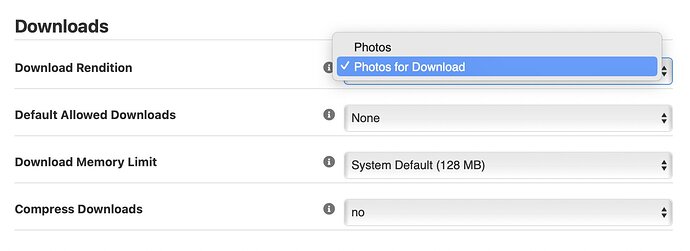Is there a tutorial to assist with setting up the bulk download option?
I assume you’re referring to the option in Client Response albums?
Edit your Feedback Profile and set the number of Allowed Downloads.
That’s basically all there is to it.
If the setting is anything but “None,” then a download button will appear in the album’s Action Bar.
In Client Response Settings under Other, there are a few setting to consider. They’ve got info links explaining what they do. It’s pretty straightforward
Thanks for this Rod… Is there a way to limit which galleries that is available on? For instance if I only want downloads available on a single specific gallery?
Yes. You can assign Feedback Profiles on a per album basis.
Just create a feedback profile with downloads enabled and assign it to the specific album
Thanks Rod, This is what happens when you build out something and then don’t interact with the back end (for years!)
Sorry for being an idiot… There is no way to have this bulk download feature deliver full res files (over the 4096px dimension…) ???
It should deliver whichever renditions you’ve configured as Downloadable in the album template.
If those settings are insufficient for your needs, let us know how they fall short. We haven’t looked at these options in a while, and they may be due for a renewed look in light of this new feature.
Yeah, My template is set to download manually uploaded tiffs but the download button is downloading the standard rendition jpg.
Same here Matt. The renditions in the photos/ folder are being zipped and downloaded, not those in the photos-for-download/ folder.
This is happening in albums with either manually uploaded or Lightroom Publisher created renditions.
Thanks. We’ll look into this.
The zip download function is quite limited in the file sizes that it can download. The process of zipping requires approximately three times the memory of the total file sizes in the zip file (I’m not sure whether that’s total size of the uncompressed files or of the compressed files after zipping, since JPEGs do not compress much further when zipped). The settings for this provide an option to attempt to increase the memory limit when users download zip files, but there’s no guarantee that your host will allow the limit that you’d want to use.
As such, the download function is treated as ‘download of photos’ and not ‘download of photos-for-download’, which can be much larger. I’ll look to add an option to use photos-for-download renditions when available. Once there, I would advise that you test out different memory options in the CR settings against the number of files you allow to be downloaded, to ensure that it works within the memory limits on your server.
This change will most likely be in our next feature release, for which we don’t yet have an expected date.
Ah okay… I am wondering if there is a way to create a “Download All” option / script, even if it just downloads all of the selected images individually from the “photos-for-downloads” folder. I am constantly having to “DropBox” or “WeTransfer” images to clients as they want a whole group and individually downloading each one is super laborious.
Is that any different from the change I described above?
If I am reading it correctly, yes, I am suggesting a download that is NOT a zip file but rather sequentially downloading each file unzipped, also, maybe I did not make it clear, but having a button that says “Download All” rather than having to select each image in the gallery and then selecting “download” might be a convenience. Just 2¢.
Hi @hursey, I’ve only just realised that I hadn’t updated that Client Response has supported using Photos-for-purchase renditions in the bulk download function since version 10.1. This is available in the Client Response settings:
Thanks Ben!!!