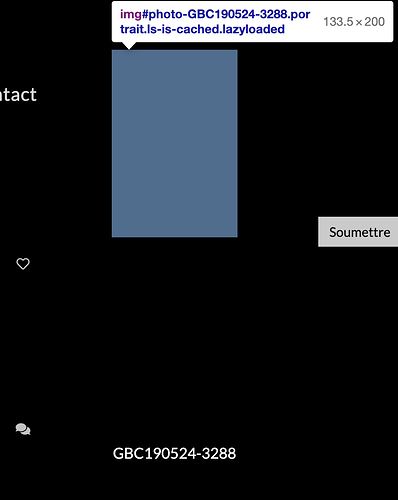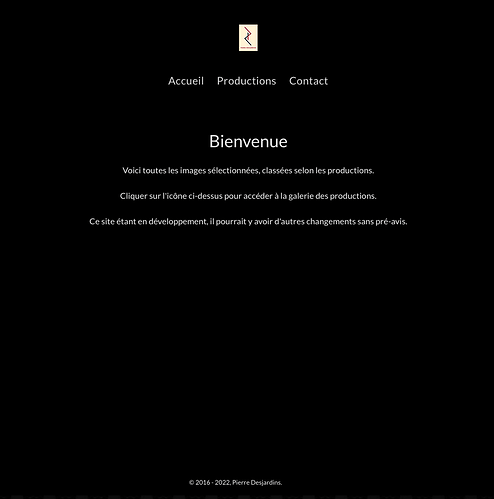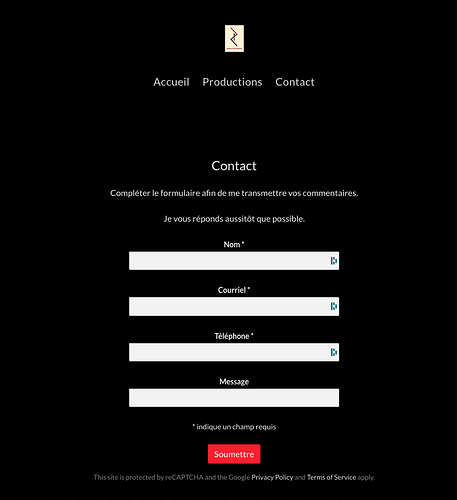Your slideshow transitions are painfully slow. Apart from that, I’m not having any issues with your albums. All images seem to be loading just fine.
This website is a catalog of sorts. It’s used to keep a record of the costumes for each production and it is used almost exclusively by the costume department and not to be seen publicly. So, the images linger a while giving them time to look over details, etc.
That being said, I speeded up the slide show, a bit.
As for the thumbnails, the last image seen in the slide show does not appear when returning to the thumbnail page. And this has been pointed out to me by the costume people also. The thumbnail page has to be refreshed in order to make it reappear.
I’m unable to replicate the problem in any of my galleries. Then again, I don’t have any galleries that have 100 images per page.
Does this happen with smaller galleries?
Have you tried reducing the number of pictures per page?
Try this 3 image gallery: https://pideja.ca/gbc/galleries/14_parlami-d-amore/06-fukuoka/
You’ll notice the same effect. At the large image level (slide show) looking at two of the three images, then returning to the thumbnail page, the last image seen in the slide show is missing. Refresh the page to see it.
Whether it be in an automatic slide show or manual using the arrows, it yields the same effect.
This gallery has 6 images: https://pideja.ca/gbc/galleries/08-in-honor-of/
Same effect.
This is the largest gallery. It has 389 images: https://pideja.ca/gbc/galleries/20_la-belle-au-bois-dormant/
Same effect, no worse.
Does this happen with regular, non-client response galleries as well?
Are all you modules up to date?
also, try disabling your custom css, just to eliminate that possibility
(you have one rule in there that affects thumbnails)
The image is for some reason being moved outside of the grid cell. You can see here that the image is located above where it should be.
Disable your custom CSS. Does the problem still occur?
When I disable your custom CSS, I don’t see the problem.
I see what you mean. But what stumps me is that the is no apparent code that concerns the large image display. In the CS file, I have a section that (should) control the breadcrumb size and look, another section deals with the Contact form, and finally one for the copyright info.
Commenting out, line by line the CSS file has no apparent effect on the large image issue.
However, as you correctly pointed out, if I disable the CSS altogether, the issue is resolved but all the pages have formatting changes. The Album-set and the Album pages are… improved with larger thumbnails.
But the Home and Contact pages all have text content aligned to the left:
previous HOME page
previous CONTACT page
Overall it is an improvement. I’ll try to correct the left-aligned formatting on the Home and Contact pages.
There’s nothing in your css dealing with the large images.
As to the other sections, you can still use them. Just remove the rule that deals with thumbnails.
As suggested, I removed the 5 lines dealing with the thumbnails. Looks good.
Thank you again, Matt and Rod!
Because of the passage from Okapi to Pangolin, I had decided to live with the changed “look” of this site (https://pideja.ca/gbc/galleries/), but today, something has happened: the thumbnail on the gallery set page is smaller than the others. Almost half the size!
I upload my images in the same way as all the other albums.
Checking the other thumbnails on other albums, most are at 400pixels high where the thumbnail on this gallery is only 293pixels. So, I made a thumbnail at 191x 400 pixels hoping this would work…alas, no.
What went wrong?
nearly all of the thumbnails on that page are 400px tall. Have you tried clearing browser cache?
I tried clearing both browser and backlight’s cache.
I checked that “larger” thumbnail’s size by downloading from the site via ftp and to my surprise, it too is 293x140!
How can uploading from Lightroom Publisher, an image that is 400 x 191 on the site only to have it published at 293x140?
In fact, the original thumbnail image, as well as all the other images in the album where 7051px x 3373px!
Make sure that Lightroom Publisher settings are set to republish the thumbnail. My guess is that it’s set to “Push metadata without updating existing photos”
Sorry but I draw a blank as to where to check this setting. In the TTG Publisher Module there is no setting tab. Unless I am not at the correct location.
UPDATE! I found the settings and you correctly indicated that “Push metadata without updating existing photos” had been activated. Republishing now.
Going from bad to worse, I republished three albums, with the “Push metadata without updating existing photos” deactivated. What do you know: the three republished albums now sport little thumbnails!
Double check your album template to make sure it’s set for larger thumbnail renditions. According to the album data, it’s set for thumbnails with a max height of 200px
I checked the Album-set/Thumbnail grid/Thumbnail Max-width and it is set at 250px. Changing the value here does not seem to do anything, even after cache clearing. And width is not the problem anyway. There are no other controls, save for the aspect ratio, set at 2:3.
In the Album/Thumbnail Grid/, the only setting I can find is the aspect ratio set at 2:3.
" According to the album data, it’s set for thumbnails with a max height of 200px…"
Frankly, I can’t find where this max height is set.
In a nutshell, the four albums that were republished with the “Push metadata without updating existing photos” deactivated, display thumbnails of 293 pixels high but all the other albums (not republished) display 400px high thumbnails.
So, I decided to change the thumbnail display from CLASSIC to ICONIC. Big Change! The Thumbnail width has been lowered to 200px but, although I kind of like the “big and bold” look, I would prefer a little smaller thumbnail size.
Thumbnails displayed in album sets are created by the albums. You need to look at your album template if you want to change thumbnail sizes