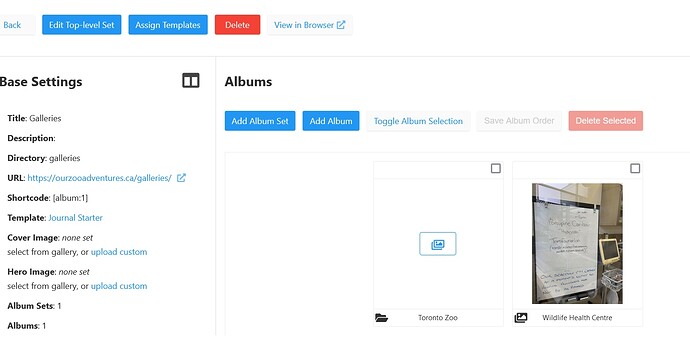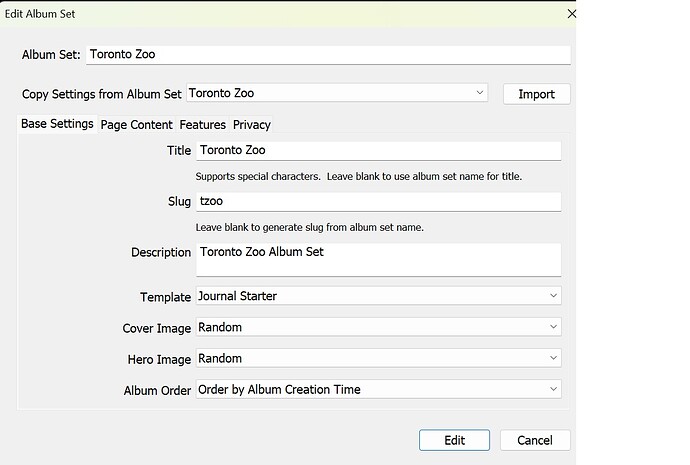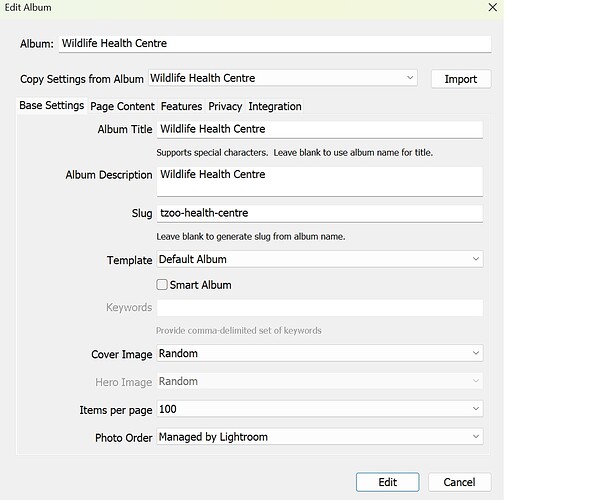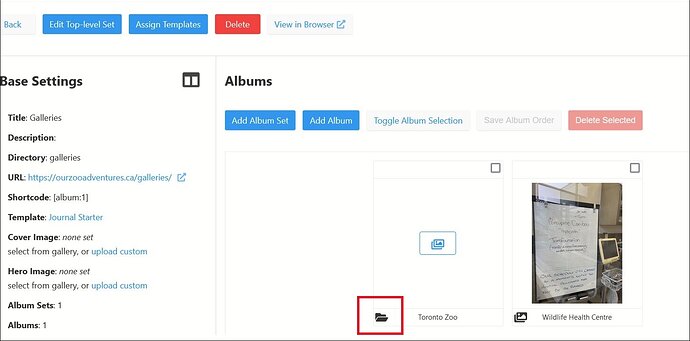I’m just setting up a new site using Lightroom. I downloaded Journal Starter and in Lightroom I created an Album Set and assigned it to Journal Starter. Then I created an Album and added one photo as a start. But when I go to the galleries page instead of one photo thumbnail inside the Album Set there are two thumbnails - the first one is an empty thumbnail with the name of the Album Set. I thought the Album Set is a holder for several Albums, not a an album on its own.
In the journal template settings, you may have two albums for the first block.
Have you seen Matt’s demo video in the docs?
I don’t see anywhere where you can assign an album to a block. I tried disabling both blocks and didn’t made no difference. So I deleted the Default Album Set that came with the installation of Backlight 6 and there is no empty thumbnail photo anymore but the thumbnail is still there.
It now says that Album Set Template Journal Set contains 2 albums - but I have only created one album in Lightroom. I can’t find this other Album. If I go into Albums in the Publisher there is only one Top-Level-Set, Galleries and it says there is 1 Album Set and 1 Album - not 2 albums.
The way it works is that in the template, you can set number of albums to each block.
When you publish albums, the blocks will get filled.
If you, for example, set the first block to contain two albums, then the first two albums published will go to block 1.
I’m thinking it has to do with Lightroom. If I disable all of the Blocks it removes the photo I’ve uploaded but still shows the Album Set as an album. In the Album Set in LR in Edit Album Set it has Journal Starter as the Template. This must be creating an Album Set as an Album I’m guessing. There would be no reason for an empty Album Set to be displayed on the page. There must be a way to prevent that.
In what way?
Toronto Zoo is an Album Set - not an album - but it appears as an empty album on the page. Wildlife Health Centre is in an Album and should be the only thing there. If I try to delete it in Publisher it says it’s being managed by LR which is correct.
Light Room Album Set
Light Room Album
In that view, the folder icon with Toronto Zoo represents an album set. The image icon denotes an album.
I want to use Album Set for several albums all belonging to that Album Set. So if I go to the galleries link I shouldn’t see thumbnails for an empty Album Set and the Album. If you are at the top level galleries page shouldn’t you see the Albums WITHIN the Album Set and not an empty Album Set thumbnail on the page? How do I remove the empty Album Set thumbnail from view?
No, you should see album sets that are in the top level galleries page along with any albums that are also directly in the top level galleries page. In this view, you just see the sets and the albums, not the albums within a set. To see those, you would click on the album set.
What I’m seeing is that there is an album set and an album in the top level galleries page. If you want the album within the album set, then you can drag it there in Lightroom.
If you want to remove the album set, delete it in Lightroom. If, for some reason, it doesn’t disappear, you can delete it from Backlight Publisher.
OK, I’ve got it thanks. Now if I want to add a photo to the Album Set do I do that in Backlight? In LR Album Set there is a Cover Image setting that can be set to Custom (and a Hero Image) but you can’t put a photo into an Album Set in Publisher and you can’t actually choose a photo as the Cover Image the way you can in an Album…
If you want to assign a specific image as the cover image for an album set, the easiest way is to do that in Backlight Publisher.
OK thanks.