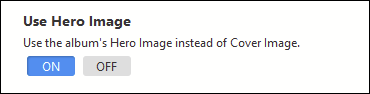My album sets using Pangolin Journal were working properly until yesterday, when I added a new top level album set. In the new set the album cover images are either way too large and pixelated or too small and spread out. Cloning a Journal template that worked properly in another top level set did not resolve the issue and now those sets show the same issue. I have reverted to a standard Pangolin Album Set to get the site back up. This issue also applies to two other sites I maintain so my guess it is something going on at my hosting service InMotion Hosting.
Here is a link to an affected top level set:
lukemiller.photos/lee-lynn-and-doug/
Any assistance will be greatly appreciated.
Regards,
Luke Miller
Hi Luke,
Those blurry cover images in the album set are drawn from the respective albums’ thumbnails. Those thumbnails are set to 168px wide.
A couple of options:
Upload custom thumbnails large enough to fill the space.
Or
Use the album’s Hero Image instead of the cover photo. The setting is at the end of each Block setting
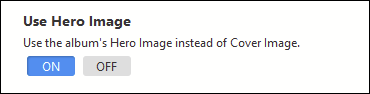
Thanks. That resolved the pixelated image, but the blocks are still spaced out (the other issue). Also, even though Block one is set to not repeat, it does.
Right now it looks like there’s 128px of margin-top and margin-bottom, along with 64px of padding on the top and bottom set somewhere. Either in the common settings or in each block.
Check the setting under Album Set > Block Commons, they can apply to all other blocks if those other blocks have -1 in margin and padding.
The common settings could be the reason for the repetition.
If that’s not it, then look at the margin and padding settings for each block.
My setting look correct. Currently the Journal template is the downloaded version set to default. I have successfully used Journal since it was released. In creating a new Journal Album Set I used a working template from a different Journal album set. That worked fine . The issue started when I made a minor change (deleted a link in a Copy block) in that template and saved it. Now I can’t get any Journal templart to work properly.
I have another site that was at Backlight version 3. I just updated it to the latest release and applied the starter journal template to it. I have the same spacing issue. the only thing the two sites have in common is the host.
Can you tell me (or post screen shots) what the margin and padding settings are for:
Block Commons, > Margin-top and Margin-bottom settings:
And the settings in the blocks themselves. Specifically any with -1 as the setting:
:
The settings in Block Commons are the same as shown. All block settings are -1 for margins. Note that I have all blocks active with block one set to NOT repeat. Only block one shows.
that -1 setting means that the block is using the common settings.
Can you chec those under the Album Set group in the template.
Somewhere there is a lot of margin being set
Rod
Album set margins are 128 top and 125 gutter
Block Commons are 128 top and bottom. When I set them to zero they revert to these settings next time I open the template
Did you save the template settings?
The Album Set Margin-top is for the entire set. Below that you’ll see the Block Commons section. Make sure those margin settings are changed too.
I did save them, but it did not “stick” . I corrected them again and again they are back. I can correct them, save, close the template, open and recheck and they are ok. Then I go back and they have reset again.
Try clearing template cache from the Special Links page
well, that’s weird problem. You could try creating a new template and apply that to the album set.
Is your version of Backlight up to date?
It is up to date. When the problems began I downloaded the sample template and tried to trouble shoot with that. Initially when I first had a working template from another album set, I cloned it and the clone displayed the issue. Then I made a minor change to the working template and it then had the issue.
Try creating a brand-new journal album set template
A new template, using the create new template button, initially had the correct settings, but now has reverted to the settings causing the spacing issue. Also even though block one is set to not repeat it is the only block that displays.
It’s hard to tell more without looking at your settings. If you want, I can take a quick look. If I can’t see anything then @Matthew or @Ben will need to look into it.
If you want me to take a look you can message me guest updater or guest admin credentials. Just click on my avatar then click on the blue Message button.
I maintain four sites. One, Trinitykg.org, is the site in the public_html folder. The other three are in sub-folders. I can apply a Journal template to the album set on the Trinity site and it works correctly. Journal used to work on the other sites, but no longer. So it does not appear to be a template issu.
Thanks for the access.
I changed a bunch of margin and padding settings to 12px (some were set at 128px, others to 64px). The settings took affect and are sticking. The blocks are now closer.
I think the reason that it appears that Block 1 is repeating is that in all blocks, the number of albums is set to 1.
One problem I’m running into is your site freezing up. The Inspector’s debugger shows a Pause on
exception error that has something to do with shopify. Are you running a Shopify script on your site? That freezing might explain why your setting weren’t sticking: the shopify script may be making the site, including Backlight, unresponsive.
This happened soon after I made some changes that took affect. Then the problem cropped up and I can’t yet see the last changes I made.
This freezing was happening earlier today too, when I was just viewing the site.