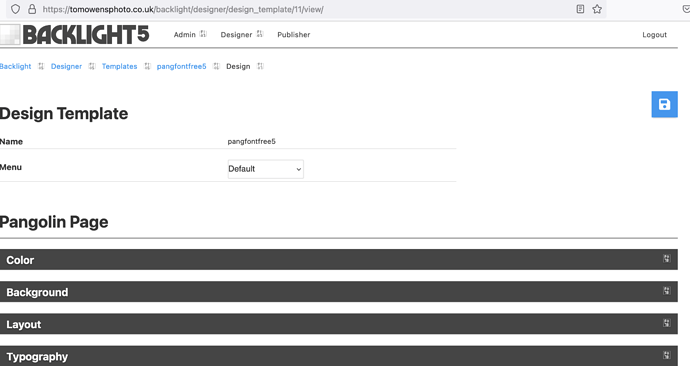Thanks Rod using your notes I extracted the css file and edited it , also removing identical duplicate declarations. As much as I can test it on my site it all appears to work. I have also changed the odd font-weight 400 to 900 as the fee only supports 900
This is my additions to my custom CSS
/* ===== fix fontawesome 5 free ===== */
ul.breadcrumbs li::after {
content: ‘\f105’;
font-family: “Font Awesome 5 free”;
font-weight: 900;
font-style: normal;
font-variant: normal;
}
nav.nav .menu-item.menu-item-has-children>a::after,
nav.nav .menu-item.menu-item-has-children>span::after {
content: ‘\f105’;
font-family: “Font Awesome 5 free”;
font-weight: 900;
font-style: normal;
font-variant: normal;
}
nav.nav_h .menu>.menu-item.menu-item-has-children>a::after,
nav.nav_h .menu>.menu-item.menu-item-has-children>span::after {
content: ‘\f107’;
font-family: “Font Awesome 5 free”;
font-weight: 900;
font-style: normal;
font-variant: normal;
}
nav.nav .touchable .menu-item.menu-item-has-children.hover>a::after,
nav.nav .touchable .menu-item.menu-item-has-children.hover>span::after {
content: ‘\f0c1’;
font-family: “Font Awesome 5 free”;
font-weight: 900;
font-style: normal;
font-variant: normal;
}
nav.nav_v li.menu-item.menu-item-has-children>a::after,
nav.nav_v li.menu-item.menu-item-has-children>span::after {
content: ‘\f107’;
font-family: “Font Awesome 5 free”;
font-weight: 900;
font-style: normal;
font-variant: normal;
}
nav.nav_v .menu-item li a::after,
nav.nav_v .menu-item li span::after {
content: “\f105”;
font-family: “Font Awesome 5 free”;
font-weight: 900;
font-style: normal;
font-variant: normal;
}
.fb-search #search button[type=submit]::after {
content: “\f002”;
font-family: “Font Awesome 5 free”;
font-weight: 900;
font-style: normal;
font-variant: normal;
}
#cart-widget::before {
content: “\f07a”;
font-family: “Font Awesome 5 free”;
font-weight: 900;
font-style: normal;
font-variant: normal;
}
#fotomoto-widget::before {
content: “\f291”;
font-family: “Font Awesome 5 free”;
font-weight: 900;
font-style: normal;
font-variant: normal;
}
#social_media::before {
content: “\f234”;
font-family: “Font Awesome 5 free”;
font-weight: 900;
font-style: normal;
font-variant: normal;
}
form.search-form button::before {
content: “\f002”;
font-family: “Font Awesome 5 free”;
font-weight: 900;
font-style: normal;
font-variant: normal;
}
ul.breadcrumbs li:last-child::after {
content: ‘\f107’;
font-family: “Font Awesome 5 free”;
font-weight: 900;
font-style: normal;
font-variant: normal;
}
.fa_pseudo::before,
.fa_pseudo::after {
font-family: “Font Awesome 5 free”;
font-weight: 900;
font-style: normal;
font-variant: normal;
}
ul.single_icons a::after {
font-family: “Font Awesome 5 free”;
font-weight: 900;
font-style: normal;
font-variant: normal;
}
.fancybox-pallet .share-facebook>a::after {
content: “\f09a”;
font-family: “Font Awesome 5 Brands”;
font-style: normal;
font-variant: normal;
font-weight: 400;
;
}
.fancybox-pallet .share-twitter>a::after {
content: “\f099”;
font-family: “Font Awesome 5 Brands”;
font-style: normal;
font-variant: normal;
font-weight: 400;
}
.fancybox-pallet .share-pinterest>a::after {
content: “\f0d2”;
font-family: “Font Awesome 5 Brands”;
font-style: normal;
font-variant: normal;
font-weight: 400;
;
}
.fancybox-pallet .fb-image-download>a::after {
content: “\f019”;
font-family: “Font Awesome 5 free”;
font-weight: 900;
font-style: normal;
font-variant: normal;
}
.fancybox-pallet .fb-image-permalink>a::after {
content: “\f0c1”;
font-family: “Font Awesome 5 free”;
font-weight: 900;
font-style: normal;
font-variant: normal;
}
.fancybox-pallet .fb-googlemaps>a::after {
content: “\f5a0”;
font-family: “Font Awesome 5 free”;
font-weight: 900;
font-style: normal;
font-variant: normal;
}
.fancybox-button–crg-s.off::after {
content: “\f004”;
font-family: “Font Awesome 5 free”;
font-weight: 900;
font-style: normal;
font-variant: normal;
}
.fancybox-button–crg-s.on::after {
content: “\f004”;
font-family: “Font Awesome 5 free”;
font-weight: 900;
font-style: normal;
font-variant: normal;
}
.pagination ul li.previous a::before,
.pagination ul li.previous span::before {
content: “\f104”;
font-family: “Font Awesome 5 free”;
font-weight: 900;
font-style: normal;
font-variant: normal;
}
.pagination ul li.next a::before,
.pagination ul li.next span::before {
content: “\f105”;
font-family: “Font Awesome 5 free”;
font-weight: 900;
font-style: normal;
font-variant: normal;
}
.button.download_image::before {
content: “\f019”;
font-family: “Font Awesome 5 free”;
font-weight: 900;
font-style: normal;
font-variant: normal;
}
.button.googlemaps::before {
content: “\f5a0”;
font-family: “Font Awesome 5 free”;
font-weight: 900;
font-style: normal;
font-variant: normal;
}
button.fotomoto::before,
.fotomoto_single button::before {
content: “\f291”;
font-family: “Font Awesome 5 free”;
font-weight: 900;
font-style: normal;
font-variant: normal;
}
button.add-to-cart::before {
content: “\f07a”;
font-family: “Font Awesome 5 free”;
font-weight: 900;
font-style: normal;
font-variant: normal;
}
.grid-button.crg-select.off::before {
content: “\f004”;
font-family: “Font Awesome 5 free”;
font-weight: 900;
font-style: normal;
font-variant: normal;
font-weight: 900;
}
.grid-button.crg-select.on::before {
content: “\f004”;
font-family: “Font Awesome 5 free”;
font-weight: 900;
font-style: normal;
font-variant: normal;
font-weight: 900;
}
.grid-button.crg-feedback::before {
content: “\f086”;
font-family: “Font Awesome 5 free”;
font-weight: 900;
font-style: normal;
font-variant: normal;
}
#crgModal button.crg-select.off::before {
content: “\f004”;
font-family: “Font Awesome 5 free”;
font-weight: 900;
font-style: normal;
font-variant: normal;
}
#crgModal button.crg-select.on::before {
content: “\f004”;
font-family: “Font Awesome 5 free”;
font-weight: 900;
font-style: normal;
font-variant: normal;
}
#crgModal-content .ratings_stars {
font-family: “Font Awesome 5 free”;
font-weight: 900;
font-style: normal;
font-variant: normal;
}
.lights-control button[data-level=“off”]::before {
content: “\f004”;
font-family: “Font Awesome 5 free”;
font-weight: 900;
font-style: normal;
font-variant: normal;
}
nav .menu-item a.locked::before,
nav .menu-item span.locked::before {
content: “\f023”;
font-family: “Font Awesome 5 free”;
font-weight: 900;
font-style: normal;
font-variant: normal;
}
nav .menu-item a.hidden::before,
nav .menu-item span.hidden::before {
content: “\f070”;
font-family: “Font Awesome 5 free”;
font-weight: 900;
font-style: normal;
font-variant: normal;
}
nav .menu-item a.before-publication::before,
nav .menu-item span.before-publication::before {
content: “\f017”;
font-family: “Font Awesome 5 free”;
font-weight: 900;
font-style: normal;
font-variant: normal;
}