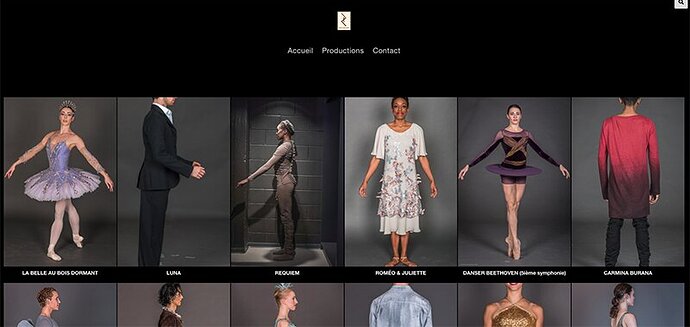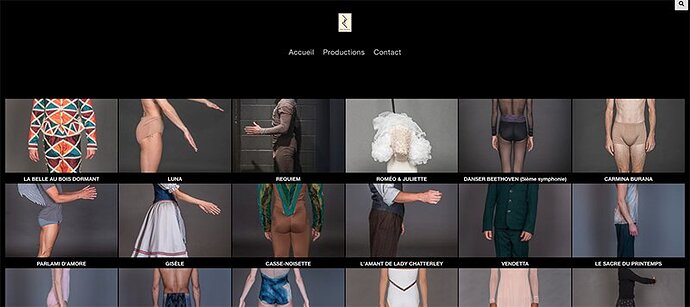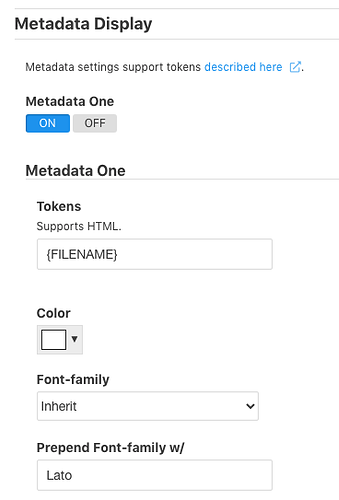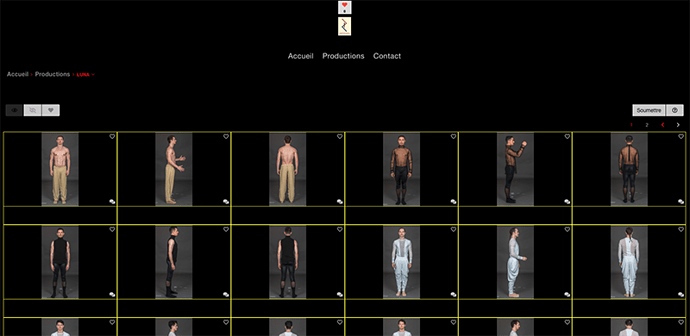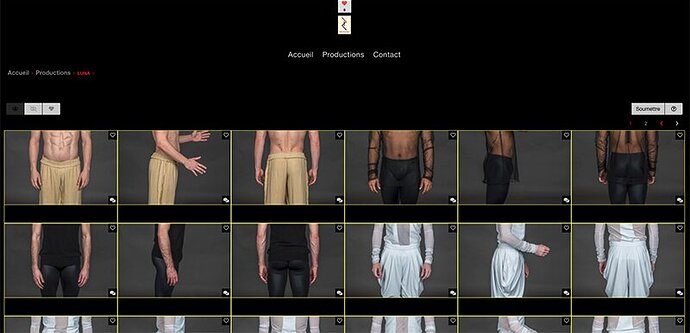Well, when looking at a large image in an album, it would look like and have the size of a thumbnail. But, when using the Inspector in whatever browser, suddenly that image was displayed large, like the correct size!
Anyway, I fixed it by fiddling with the padding in the Page Content area. Not sure how that worked but it did.
Outstanding issues:
-
images too big for the thumbnail frame;
-
no caption (filename) under the thumbnails…
https://pideja.ca/gbc/galleries/20_la-belle-au-bois-dormant/ -
Thumbnails in Album-sets and Albums changed aspect after who knows what setting has been changed!
Before “the change”:
and after the change:
-
I also notice that type formatting is different from Chrome in Firefox and Safari…
In the album template under Thumbnail grid, take a look at the Enforce Coverage setting
Look at the aspect ratio settings
Both album and album sets have identical aspect ratios. The only difference is that the album sets are styled as ICONIC and the albums as CLASSIC.
By the way, how can I format the SEARCH page results? Should I create a PAGE specifically for this purpose?
Looking at the results page in Inspector, I notice that it is Okapi! How can I change it to Pangolin?
UPDATE: I scrapped the quick search thing!
The Enforce coverage setting does not appear when thumbnails are set to ICONIC. But the albums thumbnail being st to CLASSIC, the Enforce Coverage is set to Under 2560px breakpoint, then the thumbnails fill the cell. Problem is, the image itself seems too large for the frame. Anyway, whatever aspect ratio I put in, the thumbnails do not change at all!
That means that whenever the viewport is under 2560px, the thumbnail will fill the cell. This means that if the thumbnail’s aspect ratio is anything different than the cell aspect ratio, you will lose some of the thumbnail image.
try setting the Enforce Coverage to “Never,” or some small number
It appears there is no metadata to display. Double check that you have a token in the thumbnail metadata field. Then republish the image metadata.
I double-checked the Album/Thumbnail Grid/Metadata display:
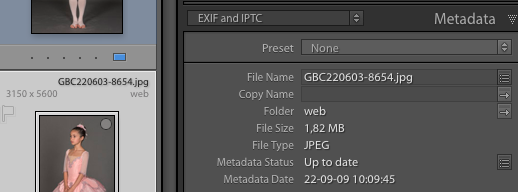
Then, I republished the Album…no cigar!
I even added a METADATA TWO but same result.
Make sure your changing the correct template. The template name being used for the album is “GBC-album”
You can also try clearing template cache
All Pangolin templates are named GBC-album, GBC-Album Set or GBC-Page. Not very original especially since the old Okapi templates were GBC Album, GBC Album set, and GBC Page.
I just deleted the Okapi templates.
And now, the “heart” widget is stuck in the middle of the page!
I tried this:
.widget-container {
display: inline-block;
float: right;
height: 100%;
}
But that won’t work.
By the way, I have 10 albums that do not have client response. Why?https://pideja.ca/gbc/galleries/01-evening-songs/
maybe you didn’t enable CRG in the album settings under Integration.
can you point to a page where this is happening? I don’t see it in the album linked above
All the albums…like this one: https://pideja.ca/gbc/galleries/19_luna/ or this one: https://pideja.ca/gbc/galleries/20_la-belle-au-bois-dormant/ or any other in: https://pideja.ca/gbc/galleries/
You are right, about the integration, of course.
Here is the album layout in Classic mode with enforced coverage set at never…
and this one at Enforced coverage at 2560px…
Although the lower example is not entirely satisfactory, I still like it more than the top example. You will notice that I deliberately set the borders to yellow to highlight the thumbnail cells.
Also, there still is no metadata below each thumbnail.
as to the heart icon, it looks like you may have something in the top pallet centered. Look for “text-align”